What type of contributions can I add to a group?
How many groups can I join?
Can I leave a group of which I am the administrato…
When I leave a group, must I leave my contribution…
Why have some photos disappeared from a group?
Can I download an entire album?
Why have some of my photos disappeared?
Can I hide my name, my age, my details?
Can I restrict who is able to view and download my…
How to report a copyright infringement?
Where can I find more help?
How do I upload photos and other content?
How do I deactivate or delete my account?
How do I use the search feature?
Image10.2
How do I use the internal ipernity mail system?
Can I login with my Google, Facebook, Yahoo or Ope…
FAQ
How do I renew a subscription?
How to change the photo license?
How do I create a group? (will be provided soon)
Are there notes on getting started?
8.8 Why do I need to provide 7 languages?
How do I import from Flickr?
Why have some of my albums disappeared?
How do I change my password?
Is the amount of content that I can upload or publ…
How do I register for a free trial?
What subscription plans does ipernity offer?
Is ipernity a free or a paid service?
What is ipernity?
How do I subscribe?
How do I change my login email address?
What can I do if I have forgotten my password?
Which type of documents can I upload?
Is adult content allowed?
How do I write blog articles?
How do I embed photos in my blog articles?
When I add someone to my contacts are they informe…
How do I block a member?
Keywords
How do I add or remove a photo from a group?
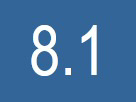

← Back to Index
You need to be a member of a group before being able to add a photo. The group contributions may also require the group moderator's or administrator's review before the contribution becomes added to the group. Make sure you read the possible group rules and limits before you add photos to any group for the first time.
To add your photo
Display your photo and click on the "group" icon on the tool bar situated on the right hand side of your photo. Then on the pop-up menu listing the groups you are a member of, click on the title of the group you wish to add your photo to.
Attention: If you add a non-public photo to a public group it becomes visible to everyone who visits the group or who knows the URL of the photo page. In the photos section of your account and on album pages it will still only be shown to authorized users.
To remove your photo
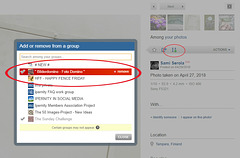
Proceed the same way as to add a photo, then click on the group highlighted in red to remove your photo. It is only removed from that group, the photo itself is not deleted.
You need to be a member of a group before being able to add a photo. The group contributions may also require the group moderator's or administrator's review before the contribution becomes added to the group. Make sure you read the possible group rules and limits before you add photos to any group for the first time.
To add your photo
Display your photo and click on the "group" icon on the tool bar situated on the right hand side of your photo. Then on the pop-up menu listing the groups you are a member of, click on the title of the group you wish to add your photo to.
Attention: If you add a non-public photo to a public group it becomes visible to everyone who visits the group or who knows the URL of the photo page. In the photos section of your account and on album pages it will still only be shown to authorized users.
To remove your photo
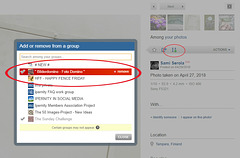
Proceed the same way as to add a photo, then click on the group highlighted in red to remove your photo. It is only removed from that group, the photo itself is not deleted.
- Keyboard shortcuts:
Jump to top
RSS feed- Latest comments - Subscribe to the comment feeds of this photo
- ipernity © 2007-2024
- Help & Contact
|
Club news
|
About ipernity
|
History |
ipernity Club & Prices |
Guide of good conduct
Donate | Group guidelines | Privacy policy | Terms of use | Statutes | In memoria -
Facebook
Twitter
