How to view notes on touch screen
ipernity-howto
Good to know if/when sharing videos
Testing Screencastify for making "ipernity howto"…
Trouver et supprimer les photos qui ne se trouvent…
Edit keywords in case of capitonym errors
Send message to all or selected group members
Get organized!
Whitelist ipernity for advertisement blocker exten…
Spell check blog article
Share private photo, album or article
How social you are?
Sharing and Social networks
See also...
Keywords
Authorizations, license
-
Visible by: Everyone -
Attribution + non Commercial
- Photo replaced on 31 Oct 2019
-
393 visits
Set privacy before you upload!
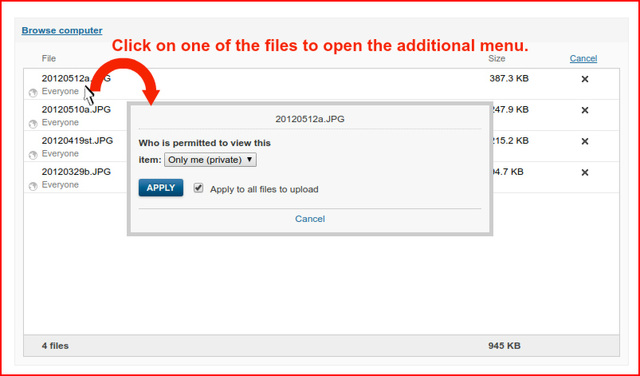

It is strongly advised to choose the level of image privacy before the images become uploaded. If you upload images as public, when they are supposed to become turned as private and shared for example with family only, anyone online gets a few seconds or even minutes chance to view and comment those images.
So, consider setting the access permissions before you upload.
First hover the cursor over one of the files you are going to upload:
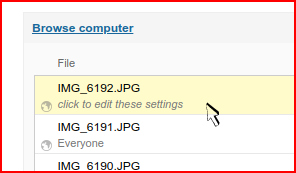
Then click on it to open the permission settings seen on the main image. Choose "Apply to all files to upload", and click 'APPLY'.
If for some reason this does not work for you, and you get an error message instead, then please check that you don't have an extension blocking ipernity.com.
Or use 'Organize' tool to do the same:
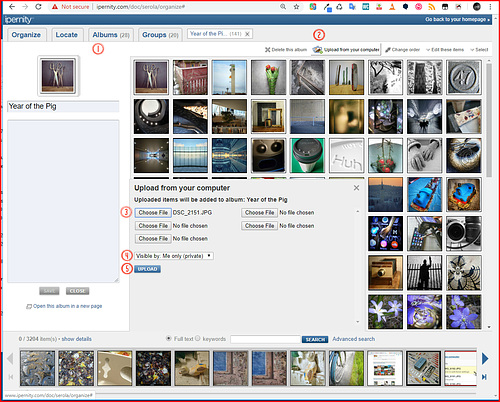
We also discovered a bug. If you upload images first as public, and next fave them (add star) before you turn them private, those images then stay visible on your personal faves:
www.ipernity.com/doc/serola/favorite/self
There on my personal faves among my own photos you should not see a photo of egg shells. But you do because of a bug in the ipernity code.
So, consider setting the access permissions before you upload.
First hover the cursor over one of the files you are going to upload:
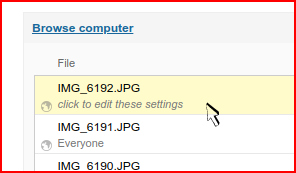
Then click on it to open the permission settings seen on the main image. Choose "Apply to all files to upload", and click 'APPLY'.
If for some reason this does not work for you, and you get an error message instead, then please check that you don't have an extension blocking ipernity.com.
Or use 'Organize' tool to do the same:
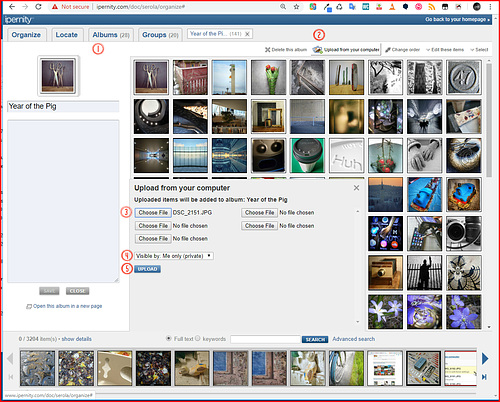
We also discovered a bug. If you upload images first as public, and next fave them (add star) before you turn them private, those images then stay visible on your personal faves:
www.ipernity.com/doc/serola/favorite/self
There on my personal faves among my own photos you should not see a photo of egg shells. But you do because of a bug in the ipernity code.
MARCEL, cammino, @ngélique ❤️, Jan have particularly liked this photo
- Keyboard shortcuts:
Jump to top
RSS feed- Latest comments - Subscribe to the comment feeds of this photo
- ipernity © 2007-2024
- Help & Contact
|
Club news
|
About ipernity
|
History |
ipernity Club & Prices |
Guide of good conduct
Donate | Group guidelines | Privacy policy | Terms of use | Statutes | In memoria -
Facebook
Twitter

Sami Serola (inactiv… club has replied to Sylvain WiartSami Serola (inactiv… club has replied to polytropos clubSo, just click on any of the items you are going to upload.
Strange, with Windows it is working! I had problems with the MacBook.
With the MacBook it's also impossible to position the pictures, for instance...
Sami Serola (inactiv… club has replied to polytropos clubSami Serola (inactiv… club has addedpolytropos club has replied to Sami Serola (inactiv… clubAnd the message doesn't makes sense to me... :-/
Sami Serola (inactiv… club has replied to polytropos clubSign-in to write a comment.