See also...
Keywords
Authorizations, license
-
Visible by: Everyone -
Free use
-
1 693 visits
Share private photo, album or article
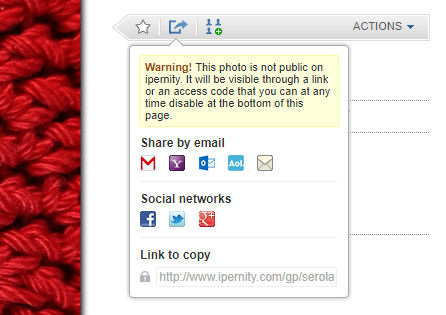

In October 2017 I discovered a cool feature at ipernity, which I never had understood before.
On your own private or family only photos, album and articles you can copy an unique URL address which you can for example email to your friends. With that unique URL the visitor can then access your photo or article to view it, even if the person does not have an account at ipernity.
Moreover, on your 'Sharing and Social networks' settings page you can control those unique URL shares under section 'Sharing of private content outside ipernity':
www.ipernity.com/pref/socialnetwork
You can later on disable access of single unique URL addresses, or change the expire date for all of them.
The recommended order to use this feature:
1) First decide how long in general you wish to let these unique URL addresses be available. Go to the settings and choose between 7, 30, 90 and 365 days: www.ipernity.com/pref/socialnetwork
2) Then go to the private or family only photo, album or article you wish to share. Click the share button (see the example image above). You will see the Warning and form field where from you can copy the unique URL.
3) Later on, and as long as that unique URL is available, you will get that URL also on the page margin under the title 'This album is shared outside ipernity' or 'Sharing outside ipernity'.
4) You can for example email that URL to your friends, and they can use it to view the shared page as long as it is set available. The person(s) who use that URL don't even have to have account at ipernity.
5) On each of share item, and also on your 'Sharing and Social networks' page you can disable the access whenever you find it necessary. Otherwise the access will become disabled after the expire date you have defined.
If the content you share is an album, it can contain both: public and limited access images (private or family only). The person who uses the unique URL will see them all.
UPDATE August 2020: Basics explained
1) For photos, articles and docs the unique URL becomes created only when one clicks the share icon on a private or family only photo. In case of albums the unique URL becomes available when there are at least one private photo in that album.
2) The access code (link) cookie can be disabled on the page itself (appears on bottom right when refreshing the page where the code is requested), or via social media settings page:
www.ipernity.com/pref/socialnetwork
Where one then gets link to list of existing cookies:
www.ipernity.com/pref/gp
3) On the list page one can also define the cookie expire default time. Meaning that the hard to guess private access URL addresses can last 365 days in maximum.
4) To make the album itself as private can be done via 'Tools > Edit titles, authorizations... > Authorizations (tab)'.
----
This feature was introduced by Ipernity S.A. already in 2014 here: www.ipernity.com/blog/team/762437
On your own private or family only photos, album and articles you can copy an unique URL address which you can for example email to your friends. With that unique URL the visitor can then access your photo or article to view it, even if the person does not have an account at ipernity.
Moreover, on your 'Sharing and Social networks' settings page you can control those unique URL shares under section 'Sharing of private content outside ipernity':
www.ipernity.com/pref/socialnetwork
You can later on disable access of single unique URL addresses, or change the expire date for all of them.
The recommended order to use this feature:
1) First decide how long in general you wish to let these unique URL addresses be available. Go to the settings and choose between 7, 30, 90 and 365 days: www.ipernity.com/pref/socialnetwork
2) Then go to the private or family only photo, album or article you wish to share. Click the share button (see the example image above). You will see the Warning and form field where from you can copy the unique URL.
3) Later on, and as long as that unique URL is available, you will get that URL also on the page margin under the title 'This album is shared outside ipernity' or 'Sharing outside ipernity'.
4) You can for example email that URL to your friends, and they can use it to view the shared page as long as it is set available. The person(s) who use that URL don't even have to have account at ipernity.
5) On each of share item, and also on your 'Sharing and Social networks' page you can disable the access whenever you find it necessary. Otherwise the access will become disabled after the expire date you have defined.
If the content you share is an album, it can contain both: public and limited access images (private or family only). The person who uses the unique URL will see them all.
UPDATE August 2020: Basics explained
1) For photos, articles and docs the unique URL becomes created only when one clicks the share icon on a private or family only photo. In case of albums the unique URL becomes available when there are at least one private photo in that album.
2) The access code (link) cookie can be disabled on the page itself (appears on bottom right when refreshing the page where the code is requested), or via social media settings page:
www.ipernity.com/pref/socialnetwork
Where one then gets link to list of existing cookies:
www.ipernity.com/pref/gp
3) On the list page one can also define the cookie expire default time. Meaning that the hard to guess private access URL addresses can last 365 days in maximum.
4) To make the album itself as private can be done via 'Tools > Edit titles, authorizations... > Authorizations (tab)'.
----
This feature was introduced by Ipernity S.A. already in 2014 here: www.ipernity.com/blog/team/762437
Fred Fouarge, @ngélique ❤️, Ulrich John, Boarischa Krautmo and 10 other people have particularly liked this photo
- Keyboard shortcuts:
Jump to top
RSS feed- Latest comments - Subscribe to the comment feeds of this photo
- ipernity © 2007-2024
- Help & Contact
|
Club news
|
About ipernity
|
History |
ipernity Club & Prices |
Guide of good conduct
Donate | Group guidelines | Privacy policy | Terms of use | Statutes | In memoria -
Facebook
Twitter

Sign-in to write a comment.