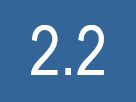FAQ's photos
24 Mar 2019
How do I upload photos and other content?
← Back to Index
There are different ways to upload content at ipernity.
A) Desktop browser - Uploader
Log in to your account and then click on "Upload" at the top.
▔▔▔▔▔▔▔▔▔▔▔▔▔▔▔▔▔▔▔▔▔▔▔▔▔▔
In order to choose photos or other documents for upload either drag them to the upload area (1) or click on "+Browse computer" (2) and choose them with the file explorer.
Optionally you can choose an existing album (3) or enter the name of a new album (4) that your photos shall be added to.
Furthermore you can optionally add one or several keywords (5) to all selected photos.
For all selected photos the intended privacy setting is indicated below the photo (6). By clicking on the privacy setting of a photo you can change this setting. This can be for the individual photo, or you can choose to apply the new privacy setting to all photos that are uploaded.
Click on "Upload" in order to start the upload process. Depending on the number and size of the selected photos and your internet connection the upload process can take some time. The progress will be shown.
▔▔▔▔▔▔▔▔▔▔▔▔▔▔▔▔▔▔▔▔▔▔▔▔▔▔
Once the upload is finished you will be asked whether you want to add descriptions or access your photos. If you click on "add a description" a new window will appear where you can add and change titles, descriptions and keywords of all newly uploaded photos.
B) Desktop browser - Uploading from album pages
Go to one of your album pages. Select "Upload photos to this album" from the "Tools" menu. Then follow the instructions given under "A) Desktop browser - Uploader" above. The album from which you came is already pre-selected. So you can omit steps 3 and 4.
C) Upload with Android app
Touch the upload symbol at the top right.
▔▔▔▔▔▔▔▔▔▔▔▔▔▔▔▔▔▔▔▔▔▔▔▔▔▔
In order to choose a folder on your Android phone use the selection menu at the top left. Then tap on one or several photos. Tap on "Next" in order to proceed with the upload of the selected photos.
▔▔▔▔▔▔▔▔▔▔▔▔▔▔▔▔▔▔▔▔▔▔▔▔▔▔
Enter and edit titles, descriptions, keywords and other meta data. In order to finish the upload tap on "Upload".
01 Jan 2019
Can I login with my Google, Facebook, Yahoo or OpenID account?
← Back to Index
Currently some of the alternative login options do not work.
Because the social media services constantly change their login API keys, it is recommended that you use email login only.
Currently the ima team is reconsidering whether to remove alternative login options or update them in the future.
24 Mar 2019
How do I change my password?
← Back to Index
Login with your old email address and then pursue the following steps:
1) Select "Your account settings" from the drop-down menu (☰) next to your name.
▔▔▔▔▔▔▔▔▔▔▔▔▔▔▔▔▔▔▔▔▔▔▔▔▔▔
2) Click on "change" just below "Your ipernity password".
▔▔▔▔▔▔▔▔▔▔▔▔▔▔▔▔▔▔▔▔▔▔▔▔▔▔
3) Fill in your old password and your new password (twice). Then click on "Change my password".
24 Mar 2019
How do I change my login email address?
← Back to Index
Login with your old email address and then pursue the following steps:
1) Select "Your account settings" from the drop-down menu (☰) next to your name.
▔▔▔▔▔▔▔▔▔▔▔▔▔▔▔▔▔▔▔▔▔▔▔▔▔▔
2) Click on "change" just below "Your login email address".
▔▔▔▔▔▔▔▔▔▔▔▔▔▔▔▔▔▔▔▔▔▔▔▔▔▔
3) Fill in your new email address and password. Then click on "Add the email address".
▔▔▔▔▔▔▔▔▔▔▔▔▔▔▔▔▔▔▔▔▔▔▔▔▔▔
4) An email will be sent to your new address with directions on how to validate it.
Once validated you can use your new email address to login to ipernity.
24 Mar 2019
What can I do if I have forgotten my password?
← Back to Index
1. Go to the login page and click on "Forgot your password?".
2. Fill in your email address.
3. Click on Help Me.
You will receive an email with instructions on how to reset your password.
24 Mar 2019
1 favorite
How do I register for a free trial?
← Back to Index
There are two ways to test ipernity for free. Once you have registered an ipernity account you will initially have a guest account. It allows you to upload a limited number of photos, to participate in some groups and to communicate with other users. But there are also a lot of restrictions for guest accounts.
The better option is to book a 3-month free trial of our standard account. During the trial period you will have unlimited access to all the features of ipernity. Of course, after the trial you will become a guest again unless you choose the 9 months extension for Initial Standard Club subscription.
A) How to register for a guest account
1) Go to the ipernity homepage www.ipernity.com (right click for new tab) and click on "Log in".
▔▔▔▔▔▔▔▔▔▔▔▔▔▔▔▔▔▔▔▔▔▔▔▔▔▔
2) Click on "REGISTER".
▔▔▔▔▔▔▔▔▔▔▔▔▔▔▔▔▔▔▔▔▔▔▔▔▔▔
3) In order to register with your email address fill out the form on the right.
Click on "Create my account".
An email will be sent to the address you specified in the form.
4) Click on the confirmation link in our email sent to you. Now you can use your newly created guest account.
B) How to book a free trial
1) Log in to your guest account.
▔▔▔▔▔▔▔▔▔▔▔▔▔▔▔▔▔▔▔▔▔▔▔▔▔▔
2) Select "Your account settings" from the drop-down menu (☰) next to your name.
▔▔▔▔▔▔▔▔▔▔▔▔▔▔▔▔▔▔▔▔▔▔▔▔▔▔
3) Click on "Join the ipernity Club".
▔▔▔▔▔▔▔▔▔▔▔▔▔▔▔▔▔▔▔▔▔▔▔▔▔▔
4) Choose the 3 months "Trial" option.
01 Jan 2019
Are there notes on getting started?
← Back to Index
Information for New Members
Welcome to ipernity, probably the largest non-commercial online photo club in the world with our own photo and blog sharing platform for members and guests.
You have probably already explored what distinguishes us from commercial photo-sharing services on our Explore page. To help you find your way around after registering as a club member, we would like to give you a few tips:
● Our club life mainly takes place in our groups. It therefore makes little sense to simply upload pictures and wait. Nothing will happen except that you will soon be frustrated. Some groups have photo challenges. Participating in such activities will help you become known.
● So post your uploads in appropriate groups where they will be seen by other ipernity members. You can find some representative groups by clicking on the Groups button. You can find more groups by entering a keyword in the search field.
● Draw attention to yourself by commenting on the posts of other club members. Your activity will quickly generate a response because ipernity is a very lively community.
● Visit the accounts of other members and leave traces there in the form of comments or favourites. If you like an account, you can invite that member as a contact. Network yourself.
● Tag your uploads with keywords so that they can be found when someone uses the search function in the header (next to the logo).
● Don't upload too many images at once. From experience, our members mainly look at the most recent uploads. It is best to spread series over several days. They will then attract more attention.
You can find more useful tips in the Guide of good conduct . We also recommend that you regularly visit our Gallery of recently added photos that are popular . Enjoy the wide variety of photos. And by leaving your mark there, your network will grow.
Our "club life" also takes place in the Club News . Every month, the development of ipernity is reported and discussed there. You may also be interested in the Annual report of the Club's Board , the Annual Financial Report and the Annual Accounts . You can find answers to many frequently asked questions in our FAQ .
Last but not least: If you are trying out a 3-month free trial of full membership , then you are receiving the following additional features that are not included in a guest membership:
- convenient geo-localization ,
- an extensive image organizer ,
- the world's best integrated translator (DeepL) ,
- an embedding function for images and/or notes in other images,
- the individual design of your account ,
- many individual display settings (wide screen and more),
- the possibility to create your own groups ,
- the ability to write blog articles ,
- file upload up to 500 MB (video, audio) ,
- the possibility to replace already uploaded files with amended versions,
- and significantly increased upload limits .
Have fun with ipernity
Your ima team
p.s. Our community was formed mostly by photographers. But it has also always been a home for other creative people. All kinds of creative expressions are welcome: photos, videos, music, essays, podcasts, poems, scanned painting and drawings - and now also Artificial Intelligence (AI) images as a special kind of DigiArt. As the world settles into more inclusion of Artificial Intelligence images (AI), and before external laws about them are resolved, we simply ask that if you upload an AI image to the website that you add either AI to the description of those type images or include the term AI in the keywords for that image.
p.p.s. Note that the default upload is set to 'private'. This can be changed in your account settings.
01 Jan 2019
How do I renew a subscription?
← Back to Index
1) Log in to your ipernity account and then select "Your account settings" from the drop-down menu (☰) next to your name.
▔▔▔▔▔▔▔▔▔▔▔▔▔▔▔▔▔▔▔▔▔▔▔▔▔▔
2) Click on "Extend it now?". If your former subscription has already expired click on "Join the ipernity Club".
▔▔▔▔▔▔▔▔▔▔▔▔▔▔▔▔▔▔▔▔▔▔▔▔▔▔
3) Click on "Extend your subscription" or "Subscribe" respectively at the right.
▔▔▔▔▔▔▔▔▔▔▔▔▔▔▔▔▔▔▔▔▔▔▔▔▔▔
4) Click on the blue button that represents the option of your choice. Only the available options are displayed.
The button for the Basic package initially is always grey. If you click on this button a text explaining the consequences of a downgrade to the basic package is displayed. If you still want to downgrade after reading this text you must click on "continue with your subscription". The button for the basic package then will become blue and you can choose this option.
▔▔▔▔▔▔▔▔▔▔▔▔▔▔▔▔▔▔▔▔▔▔▔▔▔▔
5a) Click on "PayPal" to make payment with PayPal or Credit card, and follow the instructions.
5b) Or to pay by bank transfer, click on "CRÉDIT AGRICOLE" and use the bank account information shown then to make the payment from your bank account. Follow the instructions of your bank, and be sure to provide your ipernity id as the "Reference" requested by the bank. You can find your ipernity id in your account settings below your ipernity address.
▔▔▔▔▔▔▔▔▔▔▔▔▔▔▔▔▔▔▔▔▔▔▔▔▔▔
6) The PayPal method is immediate, but the bank transfer can take 3-5 working days.
By visiting "Your account settings" again, and clicking on "Your subscription history" you will see whether your payment has been processed.
24 Mar 2019
How do I subscribe?
← Back to Index
In order to subscribe for a paid plan for the first time you must have registered for a free guest account and then have booked a free trial. For instructions how to do that see the answer to 2.1 How do I register for a free trial? You then need to log in to your trial account as described in steps 1 and 2. If you have done that already you can proceed with step 3.
1) Click on "Log in".
▔▔▔▔▔▔▔▔▔▔▔▔▔▔▔▔▔▔▔▔▔▔▔▔▔▔
2) Type in your "Email" and "Password", and click on "Log in".
▔▔▔▔▔▔▔▔▔▔▔▔▔▔▔▔▔▔▔▔▔▔▔▔▔▔
3) Select "Your account settings" from the drop-down menu (☰) next to your name.
▔▔▔▔▔▔▔▔▔▔▔▔▔▔▔▔▔▔▔▔▔▔▔▔▔▔
4) Click on "Extend it now?". If your trial account has already expired click on "Join the ipernity Club".
▔▔▔▔▔▔▔▔▔▔▔▔▔▔▔▔▔▔▔▔▔▔▔▔▔▔
5) Click on "Extend your subscription" or "Subscribe" respectively at the right.
▔▔▔▔▔▔▔▔▔▔▔▔▔▔▔▔▔▔▔▔▔▔▔▔▔▔
6) Click on the blue button for the "9 months extension for Initial Standard Club subscription".
Depending on your country, the amount may appear in CAD, CHF, EUR, GBP, or USD.
This way you will get 12 months Standard subscription (3 months trial + 9 months extension) for the price of the Basic package.
▔▔▔▔▔▔▔▔▔▔▔▔▔▔▔▔▔▔▔▔▔▔▔▔▔▔
7a) Click on "PayPal" to make payment with PayPal or Credit card, and follow the instructions.
7b) Or to pay by bank transfer, click on "CRÉDIT AGRICOLE" and use the bank account information shown then to make the payment from your bank account. Follow the instructions of your bank, and be sure to provide your ipernity id as the "Reference" requested by the bank. You can find your ipernity id in your account settings below your ipernity address.
▔▔▔▔▔▔▔▔▔▔▔▔▔▔▔▔▔▔▔▔▔▔▔▔▔▔
8) The PayPal method is immediate, but the bank transfer can take 3-5 days.
By visiting "Your account settings" again, and clicking on "Your subscription history" you will see whether your payment has been processed.